Modify Blogger Blog Post's Permalink (With Date) The Right Way
 |
| Credits: Shutterstock |
He'd say: Freedom to change Permalinks.
Yeah, maybe he's right.
We can't change the format of permalinks.
But...we can change the permalinks and dates in them, too! How? Keep reading!
What Do You Mean By 'The Right Way'?
The right way, because here I'm not just going to tell you that how can you change permalink, but also that how you're going to redirect your old post URL to the new one permanently (301).
Benefits?
- Biggest advantage: Backlinks will still work. When you permanently redirect a page to another, the link equity or say the link juice gets transferred. So, if you'd some backlinks, they'll still help you to rank.
- No, loss of rank: If your blog post is ranking, you would think that if you would change URL of the blog post, then the ones who are coming from Google would be lost and it would hurt your SEO.
Nope. Because we're redirecting the old URL permanently, your Google visitors would still be able to reach your blog post.
Note: After a week (or 3-4 days) your previous URL will get de-indexed by Google and your new URL will get indexed and will be in its earlier position (you'll have to have patience.)
FAQ:
1. Why change permalinks?
A: Sometimes we have to change post titles and to keep permalink and post title's meaning synced, changing permalink will be beneficial.
2. Why modify the date?
A. To keep evergreen blog posts look evergreen in SERPs. :)
How To Do This?
Okay so let's suppose that you have a blog post and its URL is this:
[code]http://www.bloggerguider.com/2015/08/how-to-create-ready-to-edit-text-or.html[/code]
And you want to change it to this URL:
[code]http://www.bloggerguider.com/2017/01/how-to-create-ready-to-edit-text-table.html[/code]
Now, the first step to start this process is reverting the blog post into a draft, and you can easily do this by clicking the button "Revert to Draft".
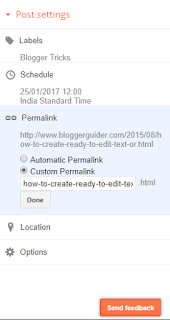
- Okay, now you can click the "Permalink" option in the "Post Settings" (right) and you'd see that now you can now edit the permalink.
- Firstly, note down the current Permalink of the blog post.
- Then change the permalink words.
- To modify year and month in the permalink, just click on "Schedule" option and choose the date according to your needs and instead of clicking the "Publish" button, press "Save" button.
- Refresh the page.
- Again click on that Permalink button.
At this point, you'll notice that the year and month numbers have been changed in the Permalink. - Not publish the blog.
Congratulations. =)
You've changed the permalink of your blog post.
Redirecting Older Post URL To New
This one is an important part of this process, so be sure not to skip it.
To redirect, we're going to use Blogger's own "Custom Redirects" feature which you may first under Search Preference in settings.
Steps are simple, and here they're:
- Go to Settings > Search Preferences > Errors and redirections > Custom Redirects
- Click on "Edit."
- Click on "New Redirect."
- You'll be given two text fields.
- In the first one, enter the previous permalink (without domain)
- Check the "Permanent" option.
- And in the second one, enter the new permalink.
Congratulations again! =)
By the way, maybe, you'd love this too: Enable HTTPS in Custom Domain Blogger Blog [Officially]
How To Check If It's Really Permanently Redirecting And Status Code is 301?
- Go to https://httpstatus.io/;
- Enter the blog post's old URL;
- You'll receive something like the following results:
And so, you've successfully changed the permalink with dates! :)
Final Words
I hope you've liked this blog post. I know, Blogger Guider has been updated after almost two months, but because of studies, I rarely get time to write and explore new things but I'll try to update it as fast as possible. And as always, don't forget to share, comment and subscribe! Thanks!



0 Response to "Modify Blogger Blog Post's Permalink (With Date) The Right Way"
Posting Komentar